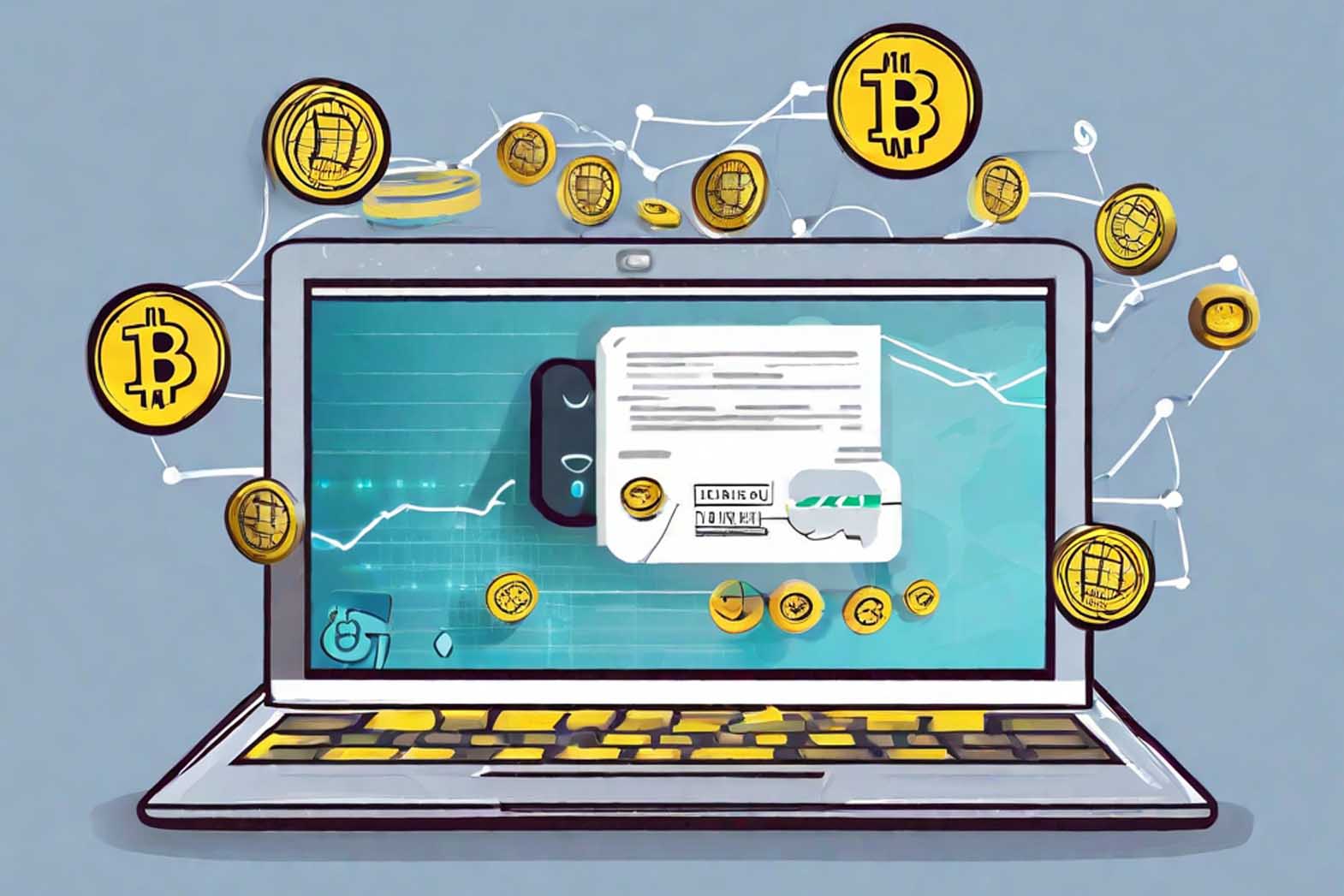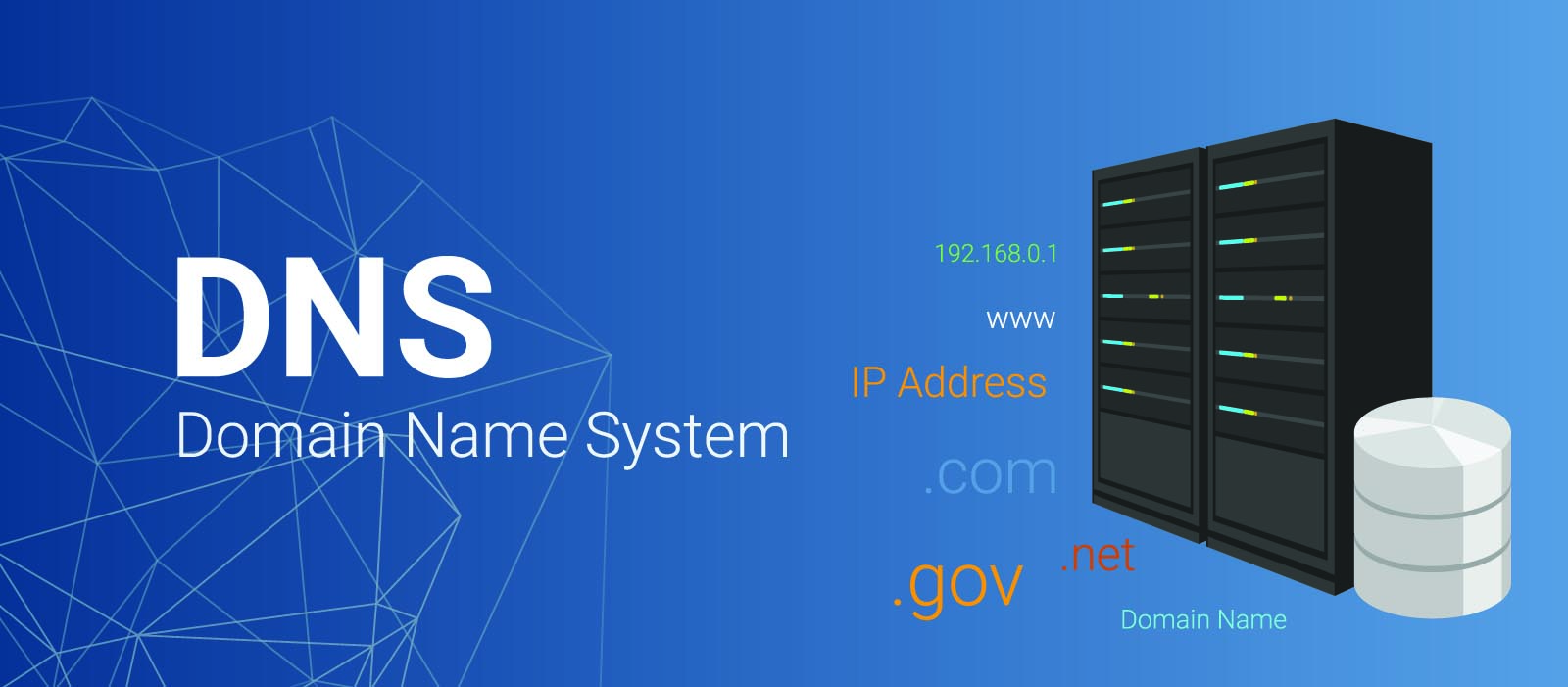Introduction to SSTap Software:
In today's world, where online security and privacy are of paramount importance, using Virtual Private Networks (VPNs) to protect personal and sensitive information has become essential. One of the popular methods for establishing a secure internet connection is using the SSH protocol as a secure tunnel. For this purpose, the SSTap software has been developed as a powerful tool for connecting to SSH servers. In this article, we will introduce this software and guide you through the steps of connecting to an SSH VPN using SSTap.
What is SSTap?
SSTap is software that enables you to securely access VPN connections through the SSH protocol. This software allows you to have a completely secure and encrypted connection to the internet with reassuring settings.
Steps for Using SSTap to Connect to SSH VPN:
Step 1: Installing SSTap Software First, download and install the SSTap software. You can download this software from its official website and then proceed with the installation.
Step 2: Adding Proxy Settings After installation, run the software and navigate to the "Proxy" section. Here, upon seeing the green "+" button, a world of possibilities will open up before you.
Step 3: Creating an SSH VPN Connection In the new window, select the option "Add a SSH2 as a proxy." This is the initial step for using an SSH VPN connection via SSTap.
Step 4: Configuring SSH Connection Now it's time to enter your SSH connection details:
- In the "Server IP" section, input the IP address of your SSH server.
- In the "SSH Port" section, enter your SSH port.
- In the "Username" and "Password" sections, enter your SSH account credentials.
- In the "Remark" section, choose a distinctive name for your connection.
Step 5: Saving Settings After entering all the details, click on the "Save" button to save the settings.
Step 6: Establishing the Connection Now, navigate to the "Proxy" section and find the name you selected in the "Remark" section during the previous step. This name is registered as your proxy. Click on it and then press the "Connect" button. The connection to the SSH server will be established immediately, and your VPN will start functioning.
Step 7: Disconnecting the Connection If you need to disconnect, reopen the SSTap software and choose the "Disconnect" button to terminate the connection.
Conclusion: By utilizing the SSTap software, connecting to VPNs through the SSH protocol becomes both simple and secure. This software empowers you to easily and robustly connect to the internet, benefiting from high security and encryption in your communications. If you are seeking to establish a secure connection using SSH VPN, SSTap is a reliable and efficient tool that offers you a secure and protective experience worth exploring.